The Navigation Bar: across the top.
I. Page Title - This changes based on where you have navigated to. In your Settlement page, it shows the name of your settlement. In your Market, it says shopping and so on. Clicking it toggles the Forum overlay just as the arrow on the bottom bar does.
II. View - This offers you a number of things you might want to monitor but mostly cannot change.
- View Settlement displays whatever settlement you live in or Wilderness if you don't live anywhere in particular. Clicking it takes you to the same page as selecting your location in your character display.
- View Character displays your character name and takes you to your character's profile page. You can change your bio through Preferences (under Wrench). You can change your Relationships (like who you're pledged to) under Manage.
- View Government takes you to a page that displays who you are ruled by and by what rules you are ruled. This includes taxes, garrison, and a list of residents.
- View Tracked Stores opens a window including all items in your storage you have selected to track. This is very handy for checking what key materials you are producing/collecting.
- View Active Effects opens a window that displays all the attribute effects to your person from whatever source.

III. Manage - This offers quick navigation to the pages you will want to manage.
- Manage Relationships navigates to a page that contains all alliance and personal pledge information. At the declares who you have pledged your fealty to: your Liege Lord. To make a pledge or change your current pledge, click the gears button. The International Relations box lists your home's diplomatic status with other Settlements. Personal Relationships displays all declarations of love, friendship, or enmity while Pledges displays who has pledged their fealty to you.
- Manage Storage takes you to your storage page. This can be sorted by type or distributed easily from this page and through the markets. You can set inventory caps, initiate trade or sale offers, and donate to liege, rulers and pledges.
- Manage Gear takes you to a page where you can select what your character is wearing and carrying with them. These options open based on class and level and you fill the slots with gathered and won Equipment.

V. Markets - Opens the Markets page. Navigating the market is mostly sorting what you would like to pay for what you want to purchase.
VI. Info - Knowledge is Power, especially during the Renaissance. Here's where you can seek that power.
- Info Catalog is a comprehensive selection of all the information windows in the game. This goes The general categories are as follows: Heroes, Lords, Districts, Ministries, Buildings, Resources, Goods, Equipment, Units, Bonds, Relationships and Actions
- Info Wiki opens a new browser tab to the Brunelleschi: Age of Architects Wiki at wiki.brunegame.com.
- Info Help takes her to a page listing all the updated Blogs, HowTos, FAQs and really useful posts.
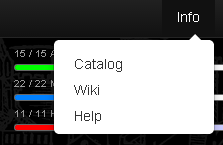
VIII. Wrench - Your Options and Utility menu in one.
- Preferences changes your character's bio and character traits along with your theme and game settings.
- Send Invitations takes you to the Benefactors page. Gain Invitation codes and learn about Benefactor rewards.
- Switch Character allows you to switch between your Lord and Hero characters. Offers to create whichever is missing if you've only made one on your account.
- View Leader Boards takes you to the leader boards
- Report a Bug is where you report any technical issues.
- Logout self-explanatory
- Terms of Service appears when between characters and is the ToS as expected
- Account Options allows you to delete a character.
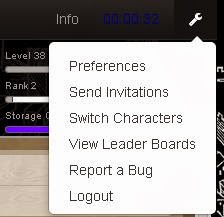





No comments:
Post a Comment