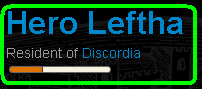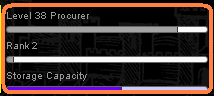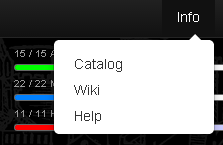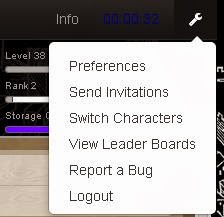Brunelleschi: Age of Architects is an artistically woven tapestry of adventure, politics, economics and civics. Though the first day does not even begin to scratch the surface of what a player can eventually achieve, I wanted to share my immersive character creation experience.
You can follow with me at
Brunegame.com
STEP 1 - The Account
Like with everything that remembers you on the internet, you've got to make an account first. Just enter your email, username, and password then confirm through your email.
Tip a: no player will see your user name, only your character names.
Tip b: confirm email before trying to log in
STEP 2 - New Characters
The plural is entirely intentional. Every Brunelleschi account gets both a Hero and a Lord character. This Playthrough is going to focus on creating a Lord Sovereign of her own city.
After hitting "Create New" under Lord Character I'm immediately tempted by the concept of a female member of the church so choose the lady Reverend. After clicking her picture, I enter my Character name. We'll go with Maria Maria (she reminds me of a west side story). Agree to Terms of Service and Submit.
I am now Lord Maria Maria of the wilderness! What should I do? How about follow the helpful Tutorial window which immediately offers to show me my actions.
*Interface Note*
There's tons to do right at the start. If you're like me, you'll spend a few moments clicking around getting to know the interface. The little wrench in the top right corner of the permanent bar is your best friend. It's where you can change your preferences, switch characters and accounts, and handle any bug reporting.
*Along the top are drop-down navigation menus that take you everywhere from your character page to the world markets.
*Your forum options are along the bottom bar and cause the forums to pop up above your current page. (We'll cover forums in a later article)
STEP 3 - Getting Moving
Now that you've got a character the game offers you a couple of apparent choices as to what to do first. The Tutorial will lead you through your first action (in the Labor category - just follow the green words)
Tip: If you're not sure what you should do with your action points, there are two options that offer Best XP to AP and Best Importance to AP in your actions window.
I've made my first move, but I still live in the wilderness. What could I do about this? Well I could join an existing settlement as a resident or I could make my own as my Lord. Heck, I want to be queen, so I'll have Maria Maria found her own settlement.
There are two large blue apparent options. One is Move and one is your Best XP to AP suggestion. Hit Move and then select your preferred option. If there are no Ministries or Residencies you want, hit the next big blue button to create your own new settlement. Obviously Maria Maria's settlement will be called Spanish Harlem.
Now I've got a much more detailed layout and a Fields District. Now I can start planning for the future.
STEP 4 - Lord of the Fields
I've already noticed that I'm now Sovereign Maria Maria, but I'm not lord of much just yet.
My main settlement page now shows the structure of what will one day be a great metropolis, but for now it's management options and some fields. Flipping through the big tabs to the right I find I have no scenarios, district or duel activity. There are a few market offers, but nothing I'm interested yet and my population is very low with no extra housing for more Peers, Yeomen, or Peasants. What can I do?
The answer is build housing buildings! And where else? To the fields.
Here's the part where I use a little of what I've learned from Beta Testing.
Click on your fields icon. In the window to the right you will see a green button offering to take you to the district. Alternately, check out your map. You'll see a lot of room to grow and it will take you straight to your district.
Once in your Fields, you'll see your Grainery. Don't demolish it, you need that. To store your grain in. Instead, find Building Plans in the bar above your Grainery. Try Exclusive Building. Click the i in a circle for info when it loads in the right hand box. As you can see, it generates space for Peers, which we need, so we're going to build it. Fortunately, new Sovereigns start with just enough Produce for two of these before needing to get more for upkeep.
After this is complete, consider building some farms to support your soon to be massively growing settlement.
NEXT TIME - I'll go over settling in as a new Sovereign. I need to get more people and fast! That'll mean managing resources, building homes, and making sure the immigrants don't riot. Homes, Happiness, and Early Production next!
R Nicol
Aesop Games
Play
Brunelleschi: Age of Architects now and create your own settlement.
 I. Forums Menus - The first option on the bar pops open a window with your forums menus. They're arranged in categories you have access to and open up to reveal all the juicy forums inside.
I. Forums Menus - The first option on the bar pops open a window with your forums menus. They're arranged in categories you have access to and open up to reveal all the juicy forums inside.